A couple years ago I got drawn into the rabbit hole of “dumb phones.” Unfortunately, I was not yet ready to commit to a full-on flip phone, so I settled for making changes to my current phone instead. One nice app I found was olauncher, a minimalist launcher that removes icons. You can set up your home screen and swipe up for the app drawer where you find apps via search.
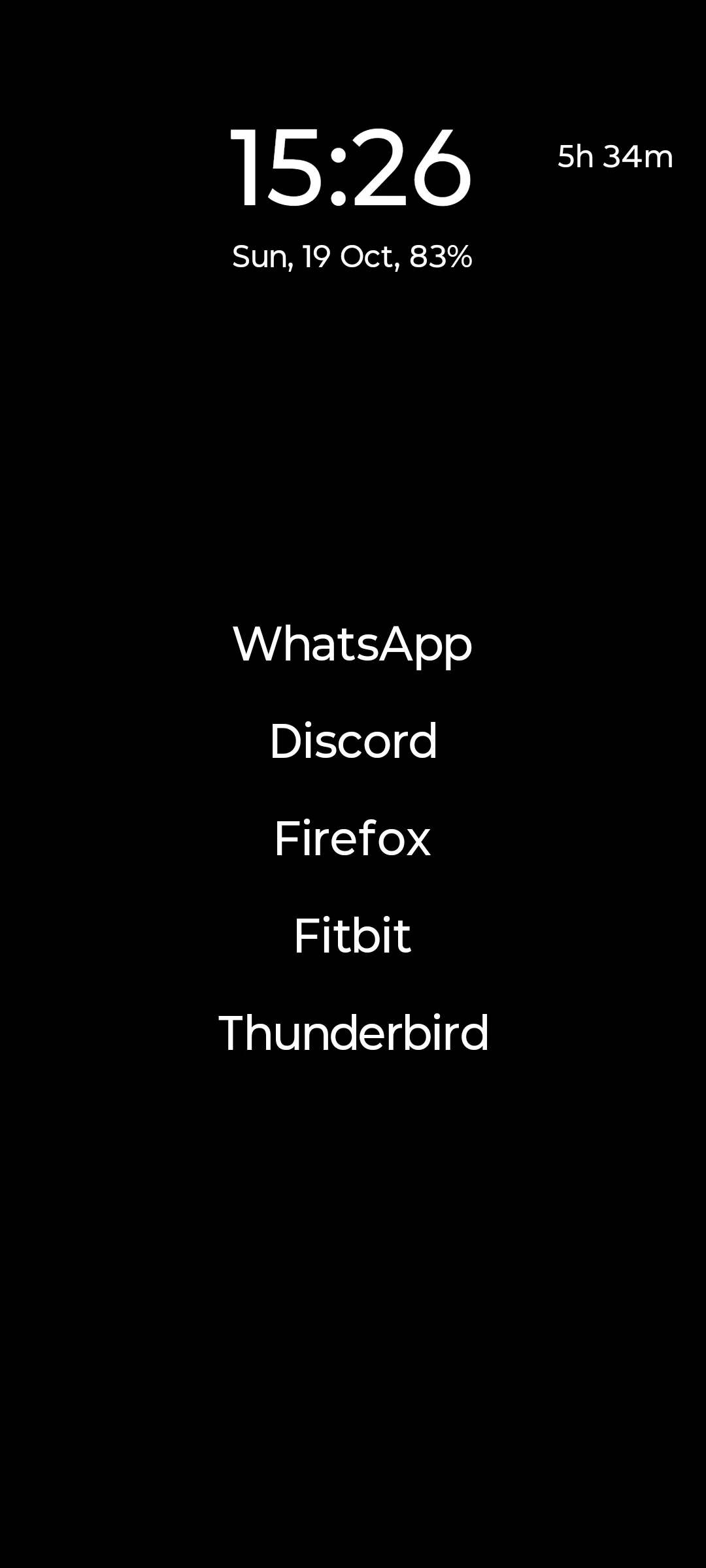
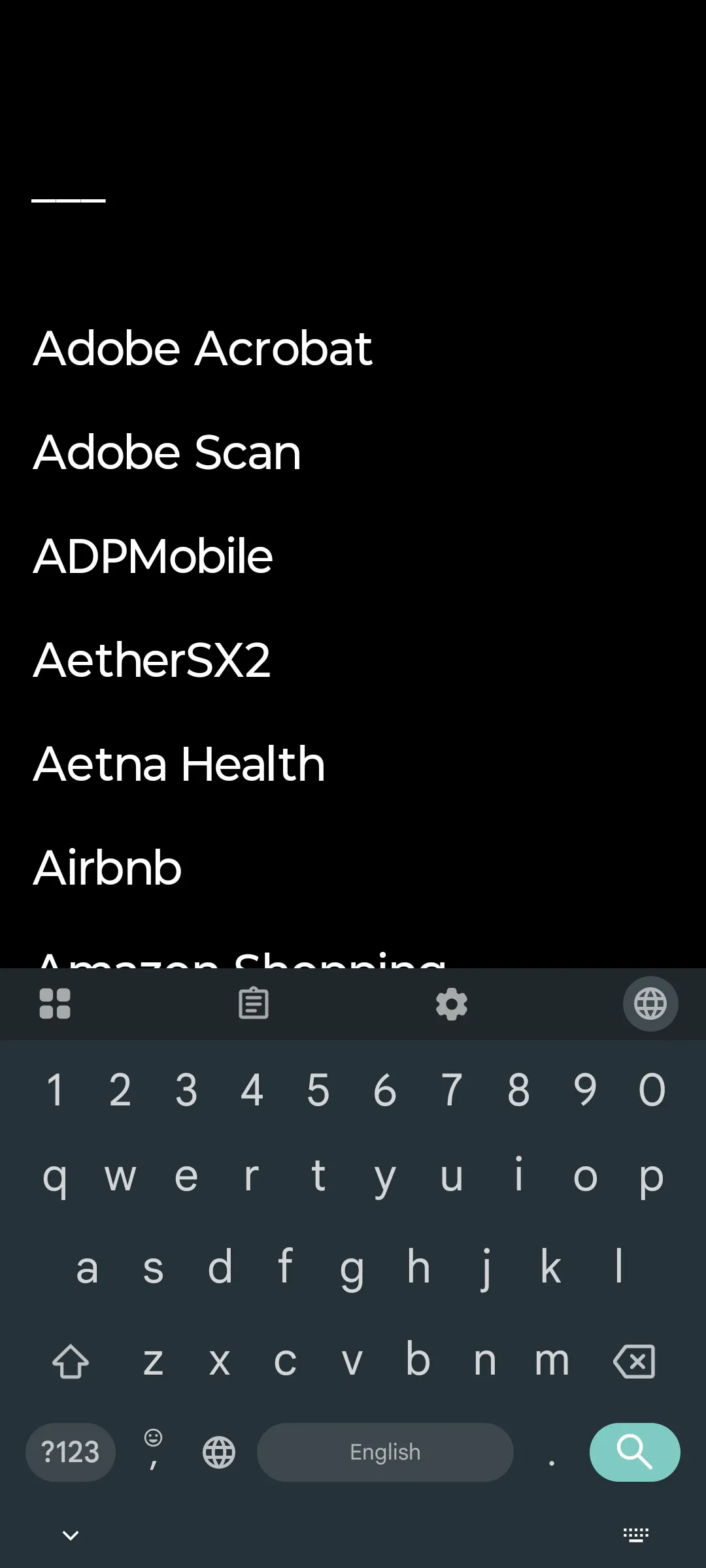
I quickly realized a really nice feature: typing the unambiguous substring of the app name opens the app immediately. No need for even clicking on the app name. Opening apps got significantly faster. The old pattern involved unlocking, scanning for the icon, maybe swiping, then tapping. With olauncher, I swipe up, type “yo”, and Youtube opens. Type “chat” and ChatGPT opens.
What surprised me was that even for apps I used constantly, apps whose locations I knew by heart, typing still beat visual search. I came for digital minimalism, but stayed for the efficiency.
And then I started noticing this pattern everywhere else in my computing life.
File Navigation
I had liked the file tree in VS Code until I worked on large codebases. Tens of thousands of files across deeply nested directories made visual navigation painful. On remote machines especially, VS Code didn’t cache the tree, so expanding folders meant waiting for each level to load.
When I switched to Neovim, I started with a file tree plugin. I abandoned it within days for Telescope with custom bindings. I became so much more efficient on navigating around the code base for both searching files and references/definitions.
And that’s not just for large projects. On smaller projects, I already know where files are or what they are, so the file tree is taking up my real estate. Plus, moving the cursor to the file tree and back to the code is an extra motion that slows me down. Typing the file name is still faster.
Code Navigation Beyond Files
A favorite feature I have in Vim/Neovim is the jump list. With ctrl+o and
ctrl+i, I can jump back and forth between locations I have visited.
Example: I am looking into a code that calls a function defined elsewhere. I
press shift+k to preview its definition. I want to learn more, so I press gd
to go to the definition file. After reading, I want to go back to where I was
before. I press ctrl+o to jump back right where I was. No file trees or even
tabs are involved. I can easily jump back to the definition with ctrl+i as
well.
I know a similar workflow can exist in VSCode, but most times it involves using the mouse, which requires one to search for it using their eyes for the right places to click/look again.
Browsing the Web
On Firefox I use Vimium add-on. Instead of reaching for my mouse to click a
link, I press f. Hint letters appear over every clickable element, and typing
them opens the links or clicks buttons. Tab switching works similarly: T opens
fuzzy search across all tabs.
Of course, I still grab my mouse when I’m casually browsing. But I do end up finding myself using it mostly for selecting text and/or dragging things around.
This new habit also made me abandon an add-on I loved, Sidebery, for vertical tab management. With Vimium, I can quickly switch tabs without seeing them all the time. Less visual clutter makes me happier.
Browsing the File System
Inside the terminal, instead of doing a lot of cding around with Tabs, I
started using zoxide. Just like with olauncher, typing a few letters of the
directory name gets me there quickly. No need to remember the full path or
navigate step by step by looking at the Tab results.
I also abandoned GUI file manager for Yazi, a terminal file manager with fuzzy search and keyboard navigation. This one took some getting used to, but now I rarely open a GUI file manager (thanks to kitty, I can preview images and PDFs in the terminal).
Browsing Windows / Apps
In my desktop , I use Hyprland, a tiling window manager with workspaces. I have
each of my important windows open in a dedicated workspace. Instead of the good
old alt+tab, I use super+<number> to jump to the workspace directly. No need
to cycle through windows visually.
I also love the special workspace, which I toggle using super+s. I usually put
Discord and my music app there, so no need to “waste” a numbered workspace for
them. I can jump to them quickly without visual searching.
Similar to Olauncher on my phone, I have wofi set up with fuzzy search to open applications.
And definitely no swiping up with 3 fingers and seeing 59 tiny open windows (ahem, macOS users).
The Search Palette in Apps
Modern software has quietly standardized on ctrl+k for command palettes. Press
it in Firefox, VS Code, Figma, Linear, Obsidian, Slack, GitHub. Also on most
documentation websites like MDN. You get a searchable list of all available
actions.
The pattern scales nicely. An application with 100+ features spread across nested menus exhausts you with visual navigation, but searching is always quick.
When You Actually Need to See Things
This might sound contradictory now, but I actually love GUIs, especially the functional and usable ones. It’s the most ideal when they provide power user features as well. But, I can think of many other reasons UIs are useful:
-
When you’re learning a tool, you don’t know what commands exist. Menus show you what’s possible. Both approaches should coexist: visual menus for discovery, text search for retrieval once you know what you’re looking for.
-
When you’re exploring without a goal — shopping, discovering music, browsing documentation — visual layouts help you stumble onto things you didn’t know you wanted. The value is serendipity, not efficiency.
-
When you remember spatial locations better than names. “Third icon from the left” sticks better than command names and consistent layouts build muscle memory pretty well. Unfortunately, I am horrible with spatial memory, so I rely on text search more.
Does it Really Matter?
I used to be skeptical about all this keyboard-driven computing. Yeah, probably saving a few minutes in a day, but I mean, is it really that big of a deal? Making my workflow faster won’t magically make me a better developer or thinker — which I agree with.
It turns out, for me, this isn’t really about productivity or time savings (even though they do exist and are nice). It’s about reducing friction in my interactions with my devices. It feels smoother, more fluid, and I can focus better on the task at hand.
It also allows me to express my intent better. Instead of going the traditional way of how the apps want me to interact with them, I can directly say what I want to do, in the way I configure it to. It’s slightly liberating.
About time savings, I guess I am around 30-50% faster when I am actively typing and navigating compared to when I didn’t use these techniques.
Try Yourself
Check out my computing page for links to the tools I use to achieve this keyboard-driven workflow.
I have realized that things that usually require a lot of mouse usage are the same things that require searching with your eyes. So if you can reduce the need for mouse usage, you are likely to reduce the need for searching with your eyes as well.
Let me know how it goes!
Personal Anecdote
One morning this year, I jumped on my desktop and started working and browsing the web. I even watched a Youtube video. After a couple hours, I realized that my mouse isn’t working anymore. Messing with it for a bit, it turns out the mouse has been turned off the whole time. I guess I was slightly proud :-)